Sometimes when I share a really great airfare with a friend, I get a reaction akin to, How did you find that airfare? Well the secret is usually Kayak’s airfare alerts: you tell Kayak a little about your trip and they’ll send you an alert when they find the fare you’re hoping to find. In this blog, I’ll step you through setting up an airfare alert in Kayak.
Here’s our hypothetical example: let’s say we’re thinking of taking a late-summer trip to Hawaii. We’re looking for good airfare from Atlanta to Honolulu, and while we have an idea of dates (the 2nd and 3rd week of August, 2014) we have a bit of travel flexibility. We’ve seen roundtrip airfares around $1000, but if we could get it to $900 it’s a “deal clincher”.
1. Log into or register with Kayak – Go to kayak.com from your favorite browser and either log in with your existing account, or if you don’t have a Kayak account then create one by clicking the Login link then click the “Not A Member? Sign Up” link. I’ve found Kayak to be “account owner friendly”, in that they won’t constantly spam you, so don’t hesitate to sign up with them.
2. Go To Email & Alerts – In the top right corner of the website, click “My Account” and then click “Email & Alerts”. This is the screen where you not only manage your alerts but also your email subscriptions with Kayak.
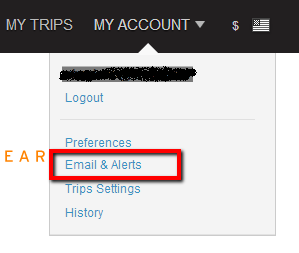 |
| Adding An Alert |
3. Add a Flight Price Alert – Click the link “Add a flight price alert” to get a pop-up to set up your alert:
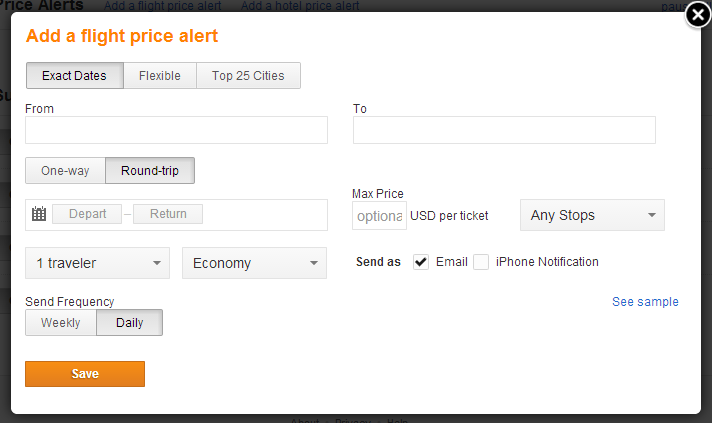 |
| Setting Alert Details |
You’ll probably find the fields on this screen pretty familiar, particularly the From and To fields, the One-way versus Round-trip, etc. What’s new are the 3 option buttons across the top (Exact Dates, Flexible, or Top 25 Cities), Max Price, Send as Email or iPhone Notification, and Send Frequency. Here’s how to use each of those 4 new search options:
- Click the Exact Dates button if you want the alert to be looking for precise dates for going to and returning from Hawaii; click Flexible if you have some leeway in your dates of travel. If you don’t even really care where you go, click Top 25 Cities and Kayak will search among popular destinations (roughly) by continent.
- Max Price: if you specify an amount here, Kayak will only notify you if the fare drops below that price. In our Hawaii example, it’d be $900.
- Send as Email vs. iPhone: Since Kayak will be notifying you whenever they see the airfare you want, they need to know how you want them to contact you, and since you setup your Kayak account with your email address, email is a natural option. And if, like me, you install their iPhone app, they also give you the option of pushing notifications to the Kayak app on your iPhone (they have an equivalent Android app).
- Send Frequency: this tells Kayak whether you want them to send you a weekly notice of alerts or a daily notice of alerts. Almost certainly, at least if you’re serious about your trip to Hawaii and not just curious, you’ll want a daily alert since the best fares tend to “come and go” and you’ll need to jump on them when you see them.
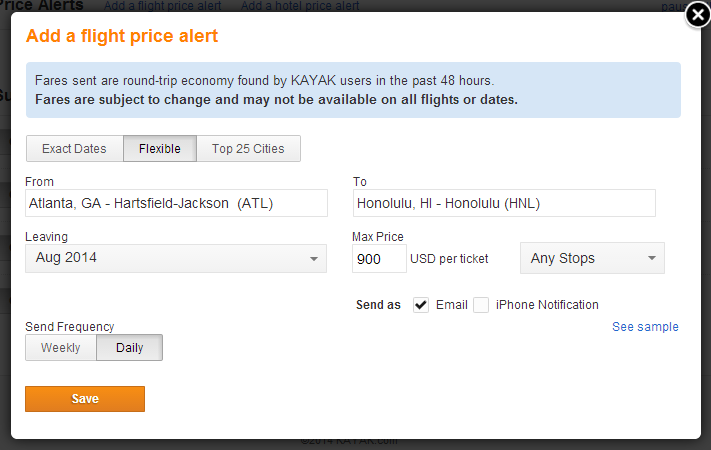 |
| Finishing Your Alert |
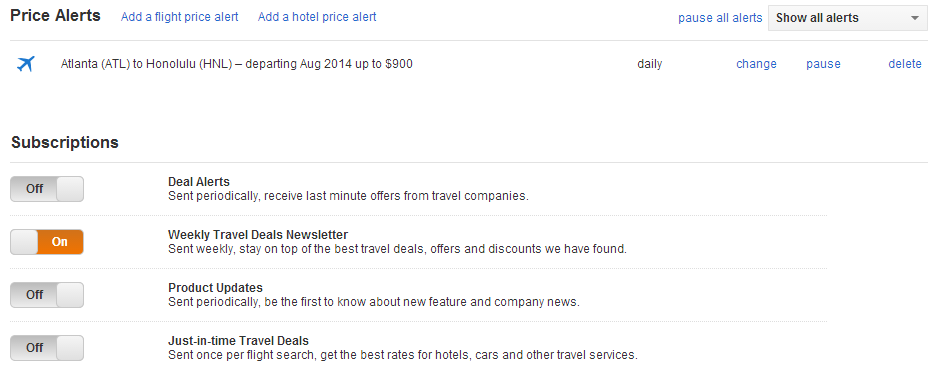 |
| Your Current Kayak Alerts |
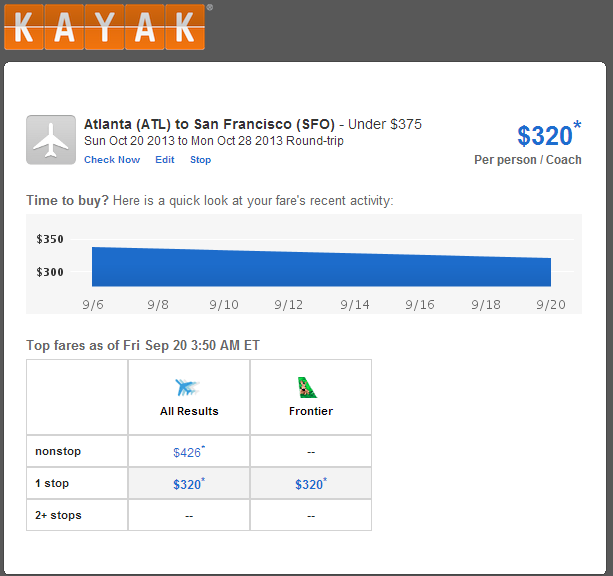 |
| Current Alert Info |






